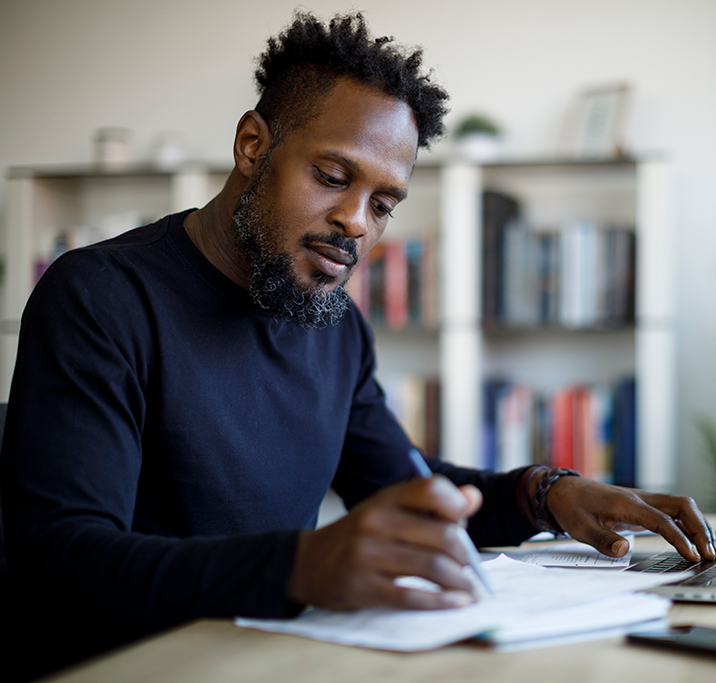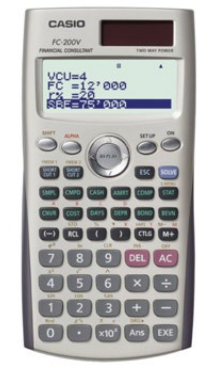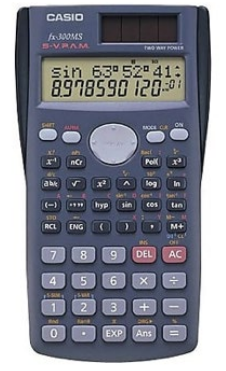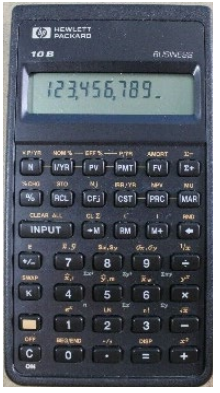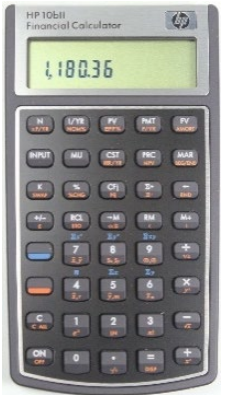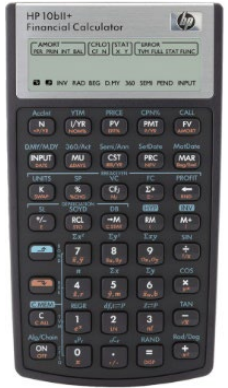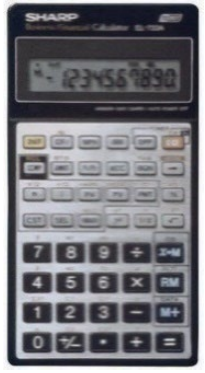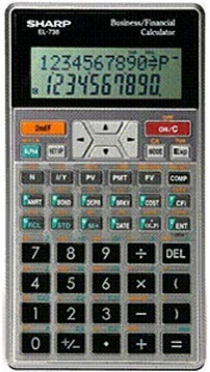Write the exam
What to bring
1. Your admission ticket
In-person
You will get an email with directions to download and print your admission ticket in your FP Canada™ account. Your exam location address will be on your admission ticket. Print and bring the admission ticket to your exam.
Do not write on your admission ticket.
Online proctoring
You will get an email from Yardstick approximately two weeks before your exam date with log-in details and information related to preparing for and accessing your exam during your scheduled time.
The body of the email you receive from Yardstick is your admission ticket.
You do not need to print your admission ticket, but you should have the email from Yardstick accessible on your computer to show the proctor before you start your exam.
All candidates
Review your admission ticket to make sure your personal and exam information is correct. If you have any questions or think there is an error on your admission ticket, reviewing it in advance gives you time to contact us at info@fpcanada.ca, 416.593.8587 or 1.800.305.9886
2. Valid identification
All candidates must have valid government-issued photo identification that has not expired, and that has both your photograph and signature, to present at the in-person test centre, and to show to the proctor for online proctoring. If you are an online proctoring candidate, your identification will be photographed.
Acceptable photo identification:
- valid passport
- Canadian citizenship card (issued before February 1, 2012)
- valid driver’s license
- provincial health card
- Canadian military identification card
- Canadian permanent resident card (only valid if signed)
- age of majority card
Your name as it appears on your exam application, eligibility documentation and exam admission ticket must match the name on the photo identification you provide, or you may be denied access to write the exam.
3. Noiseless, non-programmable financial calculator
You are allowed to use a calculator for the exam, but it must be an FP Canada-approved calculator. Any calculator with programmable features, capacity to store text, graphing capability, or printing capability is not acceptable.
- You must bring your own FP Canada-approved calculator
- calculators are not supplied at in-person test centres.
- You can bring a spare calculator and/or loose batteries (i.e., without packaging) to the exam room, but you cannot keep either at your desk
- Put fresh batteries in your primary calculator before the exam and test them
All exam proctors at both the in-person centres and for online proctoring know that candidates are allowed to use calculators, and which ones are permitted. Any debate on the use of a specific calculator should be resolved before the exam begins. You can contact us to seek clarification at info@fpcanada.ca, 416.593.8587 or 1.800.305.9886.
Approved calculators
These calculators have been approved by FP Canada for use during FP Canada certification exams. From time to time, additions or modifications are made to the list of approved calculators, however, at present, only the models listed here are permitted at the exam. Violation of FP Canada’s calculator policy may cause your exam results to be voided.
Your proctor will inspect your calculator before the exam starts. The calculator must then remain on your desk.
You are not allowed to bring manuals or any external devices to support calculators. Examples of disallowed items include printed cards, printers, memory expansion chips or cards.